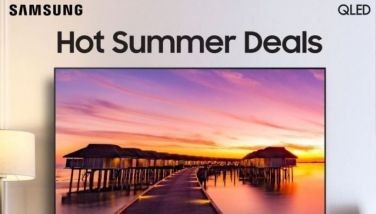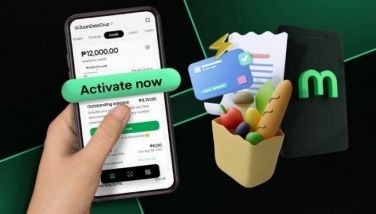Virus and Malware Protection for Android
CEBU, Philippines - There’s no question about the smartphone being a modern-day marvel and personal necessity. The device is not only a phone – it has many other functions other than for sending or receiving messages and making or taking calls. The smartphone is a virtual personal assistant.
As such, the smartphone is a valuable personal possession. In fact, anyone who already has it for a while will feel incomplete without his or her smartphone. Thus, it is so important to protect one’s smartphone – not only from thieves but from viruses as well.
The website www.newsradarinfo.com regards the smartphone as “essentially a pocket-sized computer that holds your personal data, important documents and other files.” If a virus infects the phone, the website adds, it can damage the owner’s data or steal private information, such as personal passwords and bank account number.
Smartphones come in iPhone and Android types. iPhones are said to have better built-in protection against digital threats. But price considerations make the use of android phones more widespread.
The www.newsradarinfo.com website encourages Android smartphone owners to take the following precautions, to protect their phones from viruses and other digital dangers.
1. Don’t install apps from unknown sources.
Stay away from suspicious websites when browsing the Internet on your phone. Viruses can be installed on your phone through malicious websites. If you receive an unexpected email or text message with a link in it, don’t click on the link. The link may direct you to a virus-infected website. This is true even if the email or text appears to have come from a friend or a legitimate business, such as a retailer or bank.
2. Do not leave “Unknown sources” enabled.
This is really something everyone should do. Head to Settings on your device, scroll to security, and locate the option labeled “Unknown sources” and uncheck the box.
3. Avoid “jailbreaking.”
The term “jailbreaking” means to modify a smartphone to remove restrictions imposed by the manufacturer or operator, to allow the installation of unauthorized software in your smartphone.
4. Read the app permission.
Every app you install on any Android device must tell you what parts of the OS, including your personal data, that app is going to have access to. This information is shown to you in between you deciding to install the app and the software actually being installed on your device, giving you time to look over what that app wants access to.
It hardly take 10 seconds to read over this list and make sure you want whatever app you are installing to have access to your data could easily be what stops you from installing something that you consider adware or malware.
5. Restrict downloads with a password.
If you let other people use your Android smartphone then it is essential to enable a password for installation of new apps. This is especially important for parents who don’t want their children sometimes installing expensive apps without their knowledge.
Launch the Google Play store app then tap the menu button at the top right – it looks like three stacked dots. Now tap Settings and look for User Control.
6. Use antivirus software.
There are many free versions of antivirus software available in Google Play store. Install a good antivirus software after checking its ratings and reading its reviews from previous users.
Many Android smartphone users don’t install any antivirus in their phone because they think that it will make their phone slow and laggy. Well, it may or may not be true. It all depends on your phone specification. A smartphone of good specs would not necessarily become slow and laggy with antivirus app.
7. Encrypt files and data.
Encrypt the files and data stored on the phone. Some phones have built-in data encryption that protects your data from prying eyes. Encryption usually shields documents, contacts, calendars, media files and email attachments. It also works for data stored on the phone’s memory card.
8. Don’t use unsecured wireless networks.
Avoid connecting your phone to unsecured wireless networks. These networks don’t need a password to join, so anyone can connect to your device and infect it with a virus without you knowing about it. (FREEMAN)
- Latest