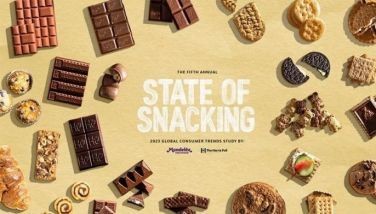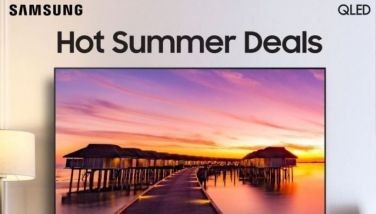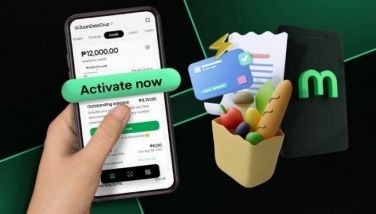5 not-so-hidden tricks you can do with your laptop to increase productivity
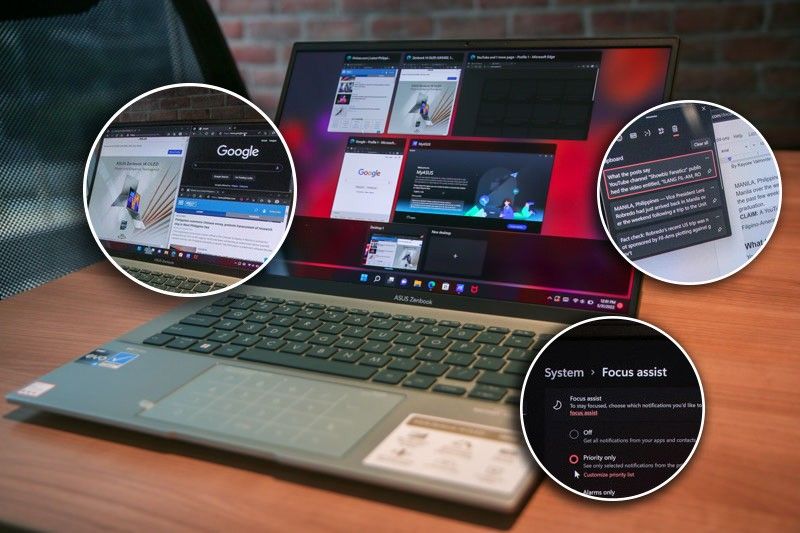
MANILA, Philippines — Have there been life-changing features on your gadgets that you just found out recently, but have actually been in there for so long?
Many of us are pretty satisfied with our devices so long as they get the job done: writing, editing photos or browsing the internet. But what if these devices have features that can get these jobs done easier and faster?
If you don't know yet, and so that you won't be surprised in the future, here are five life-changing tricks you should know about your laptops!
1. Multitask with Snap Layout

For maximum multitasking, use the Snap Layout feature so you can split your screen up to four windows simultaneously.
To do this: Hover your cursor on the Maximize button on an open window or press Windows + Z. A small menu will pop out showing the available layouts. Click the one you desire then Snap Layout will immediately move the window to the location selected.
2. Multiple virtual desktops
If too many windows are opening simultaneously, creating multiple desktops can help declutter your apps.
To do this: Press Windows + Tab to open Task View, then press Windows + Crtl+ D to create a new desktop where you can open apps and perform tasks.
3. Smarter clipboard
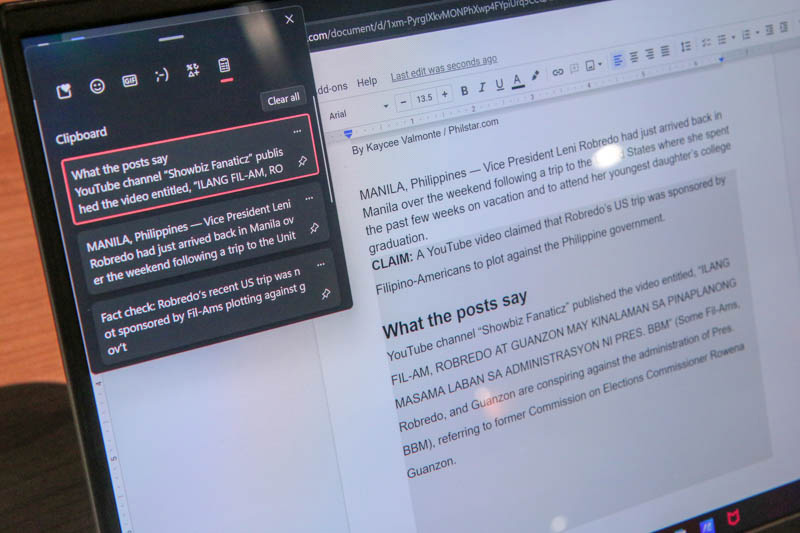
Use the clipboard to make it easier to track different snippets of all the various texts you're copying.
To do this: Select Start > Settings > System > Clipboard, then turn on Clipboard History.
Every time you copy texts, images or even take screenshots, press Windows + V to see the list of all the items you copied, and then click on the one you want to paste.
You can also cloud sync your clipboard to seamlessly transfer content between your devices.
4. Adjusting notifications
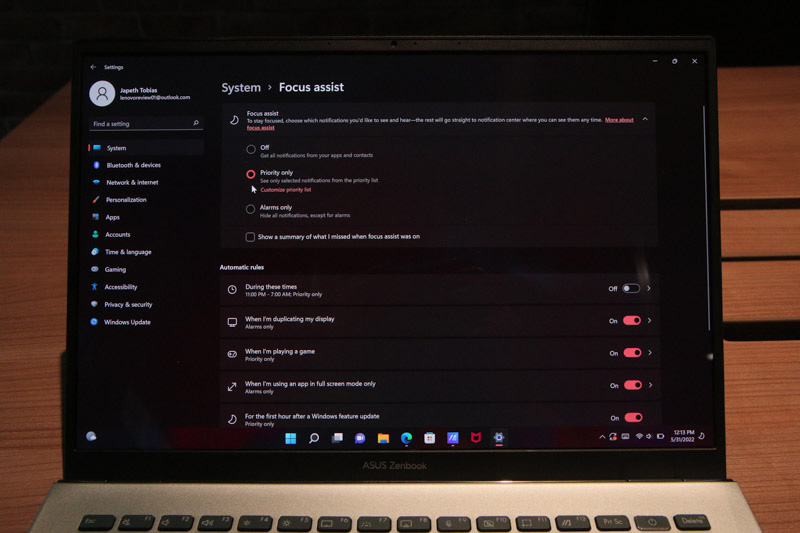
Stay focused on the things that matter by muting some notifications.
To do this: Select Start > Settings > System > Focus assist, then you can select which notifications you would like to see and hear, and the rest will go to your notification center.
5. Learn the shortcuts
Save your fingers from a few clicks by learning these shortcuts:
- Alt + Tab to switch between open apps
- Windows + ; to show emoji panel
- Windows + M to minimize all windows
- Windows + N to show notification center and calendar
Check this guide for the complete list.
ASUS Zenbook 14 OLED: All out on style, screen and speed
While tricks and shortcuts can help you get things done faster, nothing beats having a reliable, high-speed productivity partner!
The ASUS Zenbook 14 OLED (UX3402) recently arrived in the Philippines, and it is one of today's most powerful and compact laptops. Measuring only 16.9mm slim and 1.39kg light, the device is stunning and reliable regardless if you're using it in the office, school or home.
It comes equipped with a 12th Gen Intel® Core™ i7 Processor, Intel Iris® Xe graphics, 16 GB RAM, and 512GB PCIe 4.0 SSD to deliver superb performance, paired with a long-lasting 75 Wh battery for non-stop productivity.
Speaking of productivity, Philstar.com tried the ASUS Zenbook 14 OLED ourselves, and here are some of its best features we believe won't fail you even in demanding workflows!
- OLED display: As headlined in its name, ASUS Zenbook 14 OLED features the world-leading 14" 2.8K OLED display, with 2880 x 1800 resolution and 90Hz.
Pantone- and Vesa-certified, this laptop gives show-stopping visuals with sharp and vibrant colors that create an immersive viewing experience. But more importantly, for editors and designers, the OLED display in this one will surely boost their productivity in their creative pursuits.

- Connectivity: Like every working professional’s dream, this laptop is generous when it comes to ports! Despite its slim build, you can plug and play with its two USB-C ports, one HDMI 2.0 port, a USB 3.2 Gen 2 Type-A port, an audio jack and a microSD slot.

- New Power key and hotkeys: The device has a new Power key design to help avoid accidental touches. It also integrates secure finger login and several dedicated hotkeys for taking screenshots, turning the webcam on or off, etc.
- ASUS NumberPad 2.0 with ErgoSense: Perfect for number crunchers, the ASUS NumberPad 2.0 is an LED-illuminated numeric keypad integrated into the touchpad. It has a touch sensor to turn it on, and a single swipe can even activate the calculator app.
Additionally, it supports multitouch gestures. Remember: Swipe up with three fingers to show open windows; swipe left or right with three fingers to switch between apps, and swipe left or right with four fingers to switch screens.

Apart from being stylish, lightweight and compact, this laptop is powerful and packed with everything you need. Getting ready for the future is hassle-free with a productivity partner like the ASUS Zenbook 14 OLED!
Change the way you work in style and speed with ASUS Zenbook 14 OLED. Price tag starts at P72,995.
For more information, visit https://ph.asus.click/PRWTB