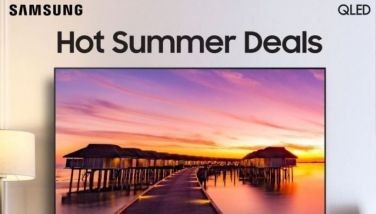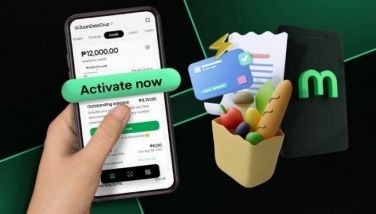Say hello to fun and games
MANILA, Philippines - There have been just a few occasions when I have used my smartphone as a gaming device. This is one of them — you see, I recently made use of Globe Telecom’s charge to bill or load service that allows subscribers to charge their app purchases to their prepaid load or postpaid bill. It’s one of the newest services that Globe Telecom has created, in partnership with Google, to provide customers the ability to be able to buy apps or make in app purchases with no credit card needed
Just like most older smartphone users, I had purchased some apps and a few games on the my smartphone with my credit card — and we know how unsafe doing this can sometimes be.
I was really excited when my friends at Globe told me that I could buy apps on the Google Play store — and charge this to my prepaid load— I jumped for joy.
You see, the jumping comes with context, I have been utterly consumed with playing Two Dots — a game that involves connecting the dots in each level to complete and move on to the next.
I had been playing the game so much, that I’ve started buying extra rounds at P43, daily, using my credit card to pay for it— until I got a call from the card company asking about my too frequent purchases.
So, when I learned about the Globe-Google tie-up, I loaded up my Globe SIM, registered with the Google play store and voila — I have been playing and using my load to purchase more life for my Two Dots game.
SAFE AND HAPPY
I really like that I am able to make instant payments to my Two Dots purchases and charge it to my load as soon as a purchase is made — instant buying, no worries, and no credit card companies calling me about frequent purchases. All that has made me enjoy my game much more and I thank Globe and Google for providing this service to all of us. I must add here that the payment option also lets users download and purchase so much digital content like games, movies, music, eBooks, apps, etc. from Google Play Store and charge it to your Prepaid load or to your Postpaid bill, should you want to do that.
There are literally thousands of apps on the Google Play Store! You can select and download the apps that you want. They are categorized under Games, Movies, Books, Apps, etc., and inside each category is a view of Top Paid and Top Free apps that are downloaded by other users.
Although there are so many apps, games and movies on the Google Play store, about 80 percent of these are free. Some of the apps are also on a Freemium basis. When we say “Freenium”, that means the apps are free to download but have in-app purchases. In-app purchases are credits/points that you need to buy while going through the application, mostly applicable in games. Just like my Two Dots game.
“Apps” or applications are computer programs designed to run on smartphones, tablet computers and other mobile devices. Mobile games, factory automation, GPS and location-based services, banking, order-tracking, ticket purchases and recently mobile medical apps are a few examples of mobile apps.
In-apps, meanwhile, are additional content or services that can be found and purchased within a mobile application. For example, Candy Crush is an App and the credits/points that you purchase while playing Candy Crush are in-app purchases.
Here’s a step by step guide to help you:
Step 1: First time users just need to select the app they wish to purchase in Google Play Store, accept the app permissions and on the payment options menu, select “Enable Globe Telecom Billing”. After agreeing to the Terms of Service, register your phone number, name and address then the payment will be processed successfully.
For succeeding purchases, you just need to enter your Google ID and password to continue processing the payment.
Step 2: Go to Google Play Store and select the app you want to download from the list.
Step 3: Click the price button to be redirected to the page for App permissions. This portion includes storage requirements and other details. You need to “ACCEPT” the app permissions to proceed to the next page.
Step 4: After clicking the “ACCEPT” button, you’ll see the name of the app that you want to purchase along with the price button. Click “Continue”.
Step 5: That leads you to the Payment Options. Select “Mobile Billing” or “Globe Billing” to pay your app via Direct Carrier Billing.
Step 6: An account verification page will be displayed next. Once the account verification process is complete, you’ll be directed to the registration process. Registration process happens only once during your first purchase. Enter your name, phone number, and billing address.
Step 7: Accept the ‘Terms of Service’. That takes you to the page where you see the app name along with the price details that you wants to purchase. The price is exclusive of VAT charge. You’ll be charged 12% VAT over and above the displayed price. Click on the “BUY” button to proceed with the purchase.
Step 8: Enter your password and that’s it!
There is no default option for payment at first. You need to select the payment option that you want. For your succeeding purchases, the last payment method will be the default option of payment. Google Play Store is an app store available on Android phones.
- Latest