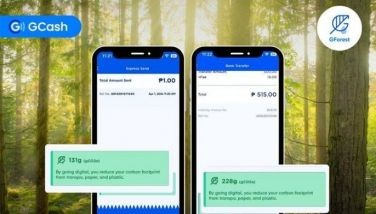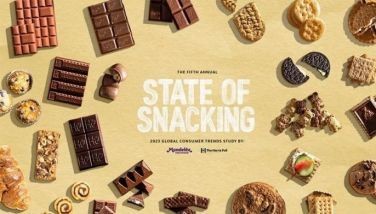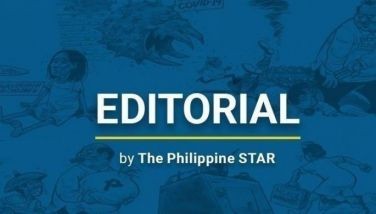7 things I like about Windows 7
MANILA, Philippines - There’s a lot to like about Windows 7, Microsoft’s replacement for the much-maligned Windows Vista. After running Windows 7 for about a week, I’ve compiled a list of my seven favorite features in the new operating system.
No. 1. It is more efficient in the way it uses your computer hardware. Windows Vista had steep hardware requirements and still ran poorly on some PCs. In contrast, Windows 7 was designed to run well even on affordable netbooks. As a result of this newfound efficiency, Windows 7 boots up and shuts down much faster than Vista, enabling you to get to work faster.
No. 2. It is stable and reliable. Granted, I have not been using Windows 7 for too long, but so far, I’ve had far fewer crashes than I experienced on Windows Vista or XP. It is refreshing to be able to turn on my computer again without worrying that I might lose my work to some unpredictable crash.
No. 3. It gets out of my way and lets me work. One of the most intrusive features of Vista was the User Account Control system that would constantly bug me with yes-or-no prompts to approve this process or that. Thankfully, Windows 7 has reduced the frequency of these pop-ups and lets me work uninterrupted.
No. 4. The improved Start menu search makes it easy to find programs and files. I’m pretty organized but sometimes, I forget where I’ve saved a file. This is where the search tool comes in handy. A feature that started in Vista, the Start menu search gets to work immediately even before you finish typing a search term. Type “fire” in the search window and Windows 7 will find Firefox (if you have installed it) and Windows Firewall, a number of Control Panel entries as well as documents and files with the word “fire” in their names. Each search result is clickable, so if you click on Firefox, Windows 7 will launch the program. If you click on a music file, Windows 7 will play it using Windows Media Player. You don’t even need to use desktop shortcuts. Helpfully, search results are grouped into several categories: programs, documents, music, pictures and videos.
No. 5. Interface enhancements make it easier to get things done. There are many small improvements on the Windows interface that add up to a smoother user experience. As in Vista, the taskbar gives you a thumbnail preview when you mouse over the icon of a minimized program. Improving on this concept, Windows 7 gives you a full-size view of the application when you mouse over the thumbnail.
Right-click menus are smarter, too. Right-click on the desktop and you can change not only the wallpaper, but also the screen resolution. You also gain one-click access to the desktop gadgets, which are no longer restricted to the right side of the screen. Right-click on any shortcut and you can pin it to the taskbar or the Start menu. If you right-click on a shortcut, Windows 7 will give you a jumplist of the most recently opened files. Click on one and the application launches and loads the file you chose.
A feature called Aero Snap lets you quickly snap an open window to the left or right side of the screen, enabling you to compare two windows side by side. You are supposed to be able to drag windows to the edges and have them automatically snap, but I wasn’t able to get this feature to work on my installation, but the keyboard shortcuts worked well. Holding down the Windows key and the Cursor Left key sends the current window to the left side of the screen, and resizes the window to half the screen’s width. The Windows key and Cursor Right do the same thing, but position the window to the right. The Windows key plus Cursor Up maximizes a window. Windows key plus Cursor Down minimizes it.
Too many open windows? Grab the one you want by the title bar and give it a shake. All the other windows will minimize. I imagine this would be most useful on touch-screen systems.
No. 6. Libraries can keep track of files wherever they are. Windows 7 starts out with four libraries — Documents, Music, Pictures and Videos but you can create new libraries as a way to organize your content. Windows 7 gives you full control over the structure of each library, so you can tell it what folders to include in its index. If, like me, you store your photos in more than one folder, libraries offer a great way to keep track of all of them and find the one I need.
No. 7. Sticky notes make reminders easy. This may seem trivial, but I like how easy it is to post sticky notes as a way of reminding myself of tasks I must accomplish. Available from the Start menu, just click on New Note and pin the note anywhere on the desktop.
There are more new features I would love to explore. HomeGroup, for example, is supposed to make it easier to create a workgroup of Windows 7 PCs, making it easy to share network printers and files securely.
It should also be interesting to try Windows 7 on a touch-screen system to get the most out of the new Windows gestures. I think I’ll post a sticky note to do these soon.
- Latest